Julie’s Favorite Search Shortcuts
As a librarian at Clark, I spend a lot of time searching for information. Let’s face it: we all spend a lot of time searching for information, whether it’s looking for job opportunities, or take-out Thai food, or settling a bet for what year that one movie came out.
I like to make searching as quick and easy as possible for myself and those I’m helping, though often it can turn into a complicated, hair-pulling series of frustrations.
These two shortcuts (yep, only two) for Web searching, are 1.) easy and 2.) have helped simplify my searches over and over.
They’re really my favorite.
Ctrl+F
If you want to find a specific word or phrase on a webpage in any browser (Google Chrome, Mozilla Firefox, etc.), type Ctrl+F (Command+F on a Mac) and a search box will pop up in your browser. Simply start to type the word or phrase that you’re looking for and what you type will be highlighted on the page. Seriously. Do not spend more than 10 seconds skimming the page for what you want.
Here’s a super-cheesy “rap” video that nonetheless demonstrates this shortcut wonderfully:
Site:______
How about when you want to find only “.edu” sites or only “.gov” sites (etc.)?
Or, what if you want to search within a website that does not have a built-in site search feature?
“Site:” to the rescue!
It’s easiest to just demo. Here’s what it looks like to search for .gov sites on the topic of “homeless youth.” You can search for whatever topic you are looking for:
Here’s how to search a site without a search bar:
Happy searching!
Thanks for the info Julie!
Can’t forget about Ctrl+A to select everything!
site: is quite useful when trying to locate something from a respected source.
Thank you Esteban for the reminder about Ctrl+A! It’s helpful to have shortcuts when searching for information.