Find Articles with Discover
One of my favorite feature of our Discover Catalog is finding full-text articles with one search. To find articles using Discover:
1. Go to http://discover.library.clark.edu (or from the Clark College Libraries Home Page, select “Advanced Search” in the “Discover @ Clark” tab)
2. Select “Clark + Summit + more” search option in the Basic Search or next to “Search in” in the Advanced Search (see screenshots below) and then type your search words into the search box.
Basic Search (from http://discover.library.clark.edu)
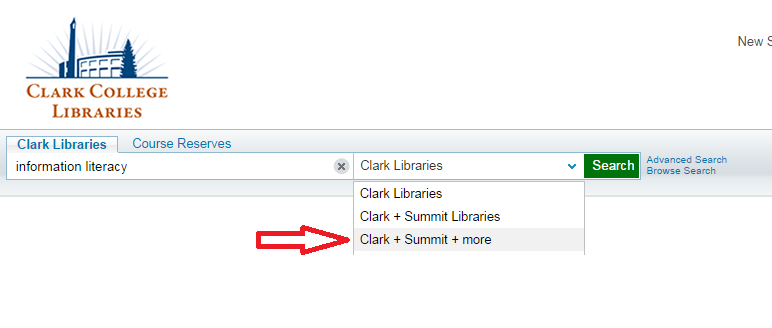
Advanced Search (from Clark College Libraries Home Page -> Advanced Search)
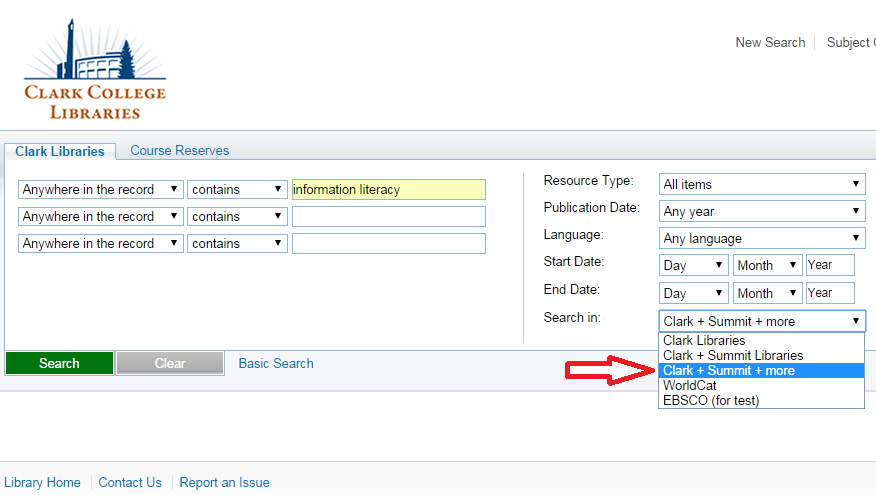
3. Click the Search button.
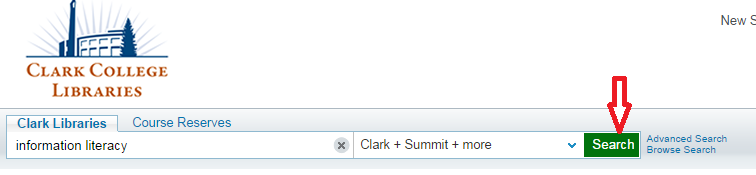
4. Select “CC Online Resources” (this will narrow down your search to full-text resources)
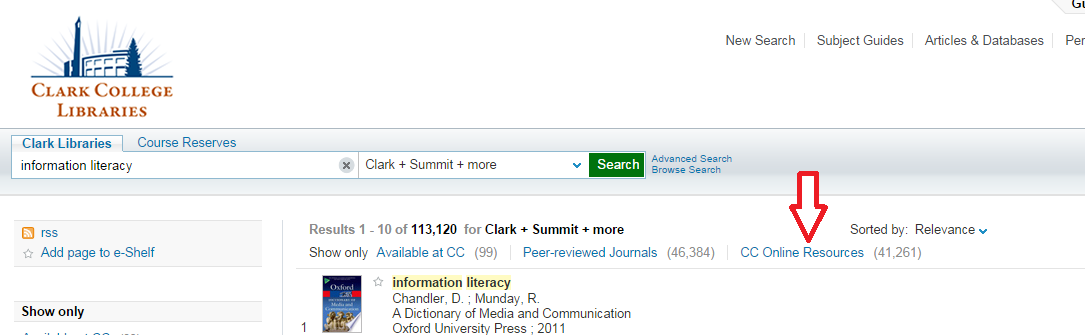
5. From the search options on the left side of the screen select “Articles” under “Resource Type”. 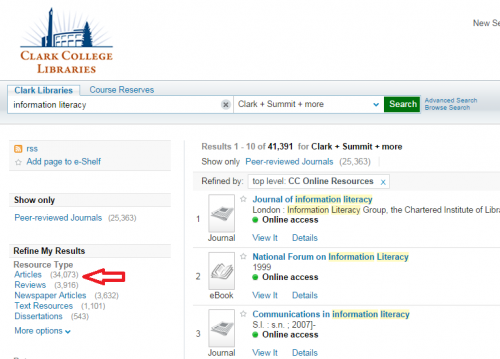
6. You may like to refine your search results with search options on the left such as Peer Review Journals, specific dates and specific subjects (scroll down to see Subjects).
7. In order to read a specific article, select the “View It” tab and then click on one of the hyperlinks listed there to read the full-text article. If you experience any problems, Ask a Librarian for help.
To learn more about Discover, attend one of the 30 Clicks Discover sessions on Wednesday, October 15, 2014:
- Cannell Library, LIB 103, 12:15 pm – 12:45 pm
Discover, the New Way to Search
Julie Austad & Kim Olson-Charles - CTC 338, 12:00 pm -12:30 pm
Discover, the New Way to Search