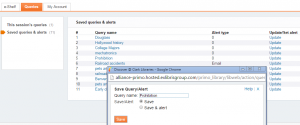Discover: Save Your Search & Get Alerts
Would like save results of a successful search in Discover (the Clark College Libraries Catalog) and return to it later? Saving a query (a combination of specific search terms and limiting options) in your Discover account will enable you to do just that. And when you save a query, you can also set up an automatic alert emails to let you know when new library materials on your search topic are added to the library collection.
First, sign into your Discover account. Then, after you submit your search terms and refine your search with options, such as resource types or subjects, save your query (search) by clicking the Save query link on the left side of your search results.
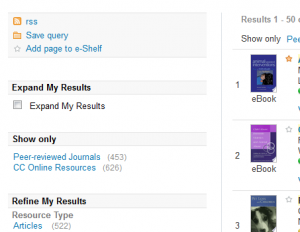
- You can access your saved and session queries by clicking either the e-Shelf of My Account link and then clicking the My Queries tab.
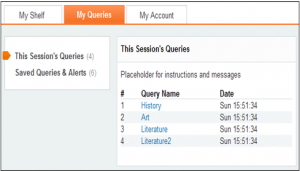
- This Session’s Queries—this folder lists all of the queries that you have performed in the current session.
Saved Queries & Alerts—this folder lists all of the queries and alerts that you have saved. - You can run a saved query yourself, or you can set it as an alert that runs automatically at scheduled times and sends you new results
by e-mail. An alert is a process that runs your query automatically at scheduled times and sends you new results via e-mail. - To view the list of alerts, click the Saved Queries & Alerts menu.
- To configure an alert for a saved query, click the Update link for that query and then specify the alert settings.
The instructions above were adapted from Primo Online Help.